Connecting Students and Educators During a Pandemic Through Modern Technology
Our Approach to the Digital Divide
01 / Intuitive Access to Technology
In order to enable students to perform at their absolute potential, it is important that they understand the best ways to utilize the online conference call technology that exists
02 / Students Impacted by COVID-19
Students have the option at many academic institutions to study all online or in a hybrid setting of education. Either way, this creates a need for a tech savvy individual in order to navigate online learning sessions.
03 / NY Education Response to the Pandemic
Total Test Performed in NY University's to date is 249,153
Total Positivity rate so far is 2992

Hybrid Approach to Learning
Core Technological Competencies

Online Conferencing
Understanding use of online Webhosting ranging from installing the apps such as WebEx, Zoom, and Microsoft Teams. All the way to actually utilizing these software's to better the educational experience.

Understanding File Structure / Installing Programs
Learning the basics how to install programs on your MAC/PC, how to change directories, and manage files such as changing location or creating new ones.

Navigating Learning Management Platforms
All learning management platforms run on a very similar system, which is created to simplify the online learning experience. Many systems like blackboard are designed to be rather intuitive while promoting overall ease of use.
Student Apps
Google Drive Suite
One of the most important aspects of online learning is access to word processing software and other related software's for creating clean and effective presentations.
Students can opt to pay for services like the Microsoft Office 365 suite which includes programs like Excel, Word, and PowerPoint (as well as other well known products)

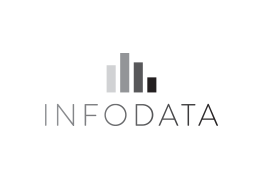
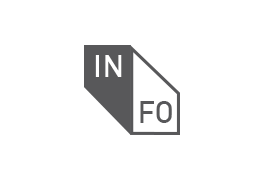






Cybersecurity Best Practices
Securing your computer
In the age of digital education proper cybersecurity practices are more important than ever. So we have compiled a small list of the best tips for you and your child to follow for browsing online and using the internet.
Make sure to discuss these with your child and try to find real world examples of these practices in your daily life.
-
Tip 1: Don't use a universal password: (Use a password manager)
-
This would allow a bad actor to gain access to all accounts upon breach of one
-
-
Tip 2: Watch out for phishing scams and emails and websites that ask you to enter personal data
-
Many bad actors attempt to use phishing scams by creating fake social media pages asking you to enter account information (login)
-
-
Tip 3: Never open a link from an email that you were not expecting
-
Phishing emails are a common among organizations and are often sent out to multiple parties, these rely on sending emails to hundreds of people in the hopes that a few will enter account information
-
-
Tip 4: Install an anti virus software
-
We want our computers to be protected from malicious software that many be running in the background
-
There are numerous anti-virus software's that users can pay for such as McAfee, Bitdefender, Norton and many others
-
There are also free antivirus software's such as Malwarebytes, which is a free and completely safe antivirus software that can be used to clean a windows PC of most high level viruses (LINK TO MALWAREBYTES
-
-
Tip 5: Don't install unknown software with untrusted certificates
-
Only install software from trusted vendors (this will be noted on the installation prompt)
-
If a website asks you to download a program consider whether or not the site is trustworthy, are you installing a free program from a small developer on GitHub or are you trying to pirate video games for example.
-
-
Tip 6: Do not enter data into a form on a website that is not encrypted with a digital certificate
-
In order for a website to have a certificate it needs to be issued by a domain authority, if the site is not trusted this certificate will not be issued. Websites such as these should never be trusted.
-
-
Tip 7: Always lock and log out of all accounts that are not in use
-
Never leave an account logged in and unattended
-
-
Tip 8: Use a VPN to stop logging of personal data
-
A virtual private network allows you to hide your browsing location and the sites that you have visited from your internet service provider. This ensures heightened privacy and reduces the chance of individual tracking
-
Parental Controls
How to keep your kids safe while learning online
How to set up a kid friendly Windows 10 account:
-
Create a new user account
-
Navigate to Settings, Accounts, Family & Other Users
-
Go to "Your family" section and add a member
-
Select add a child
-
Go through creation process
-
Now navigate to family settings again
-
Here you can set a monitor on recent activities and limit screen time
-
Full documentation can be found at this link: https://www.windowscentral.com/how-set-kid-friendly-windows-10-pc-child-account
How to set up a kid friendly MAC OS account:
-
Once your Mac is set up, go to system preference, then users and groups
-
Create a new account and select a standard account
-
On the next page parental rules can be selected from and enforced
-
Web browsing limits can also be set
-
Full documentation can be found at this link: https://www.howtogeek.com/452198/how-to-set-up-a-mac-for-your-kids/




